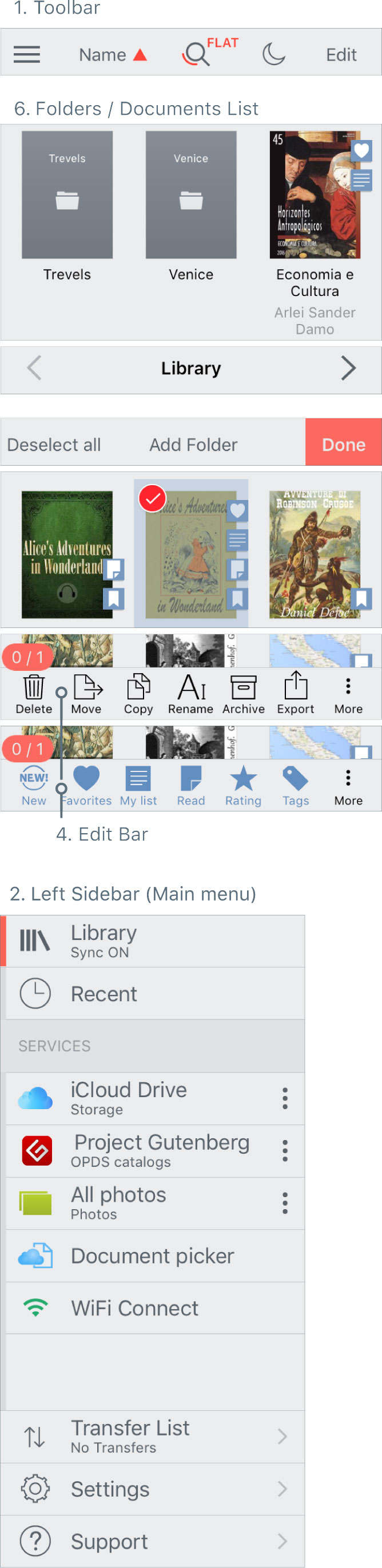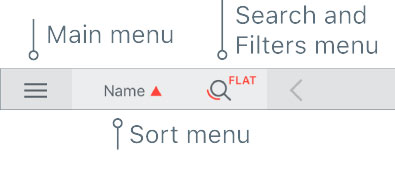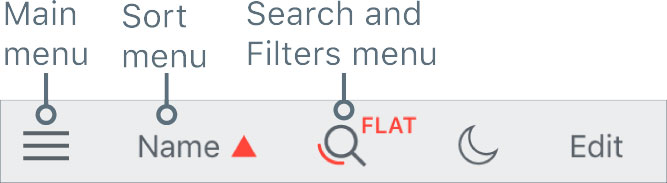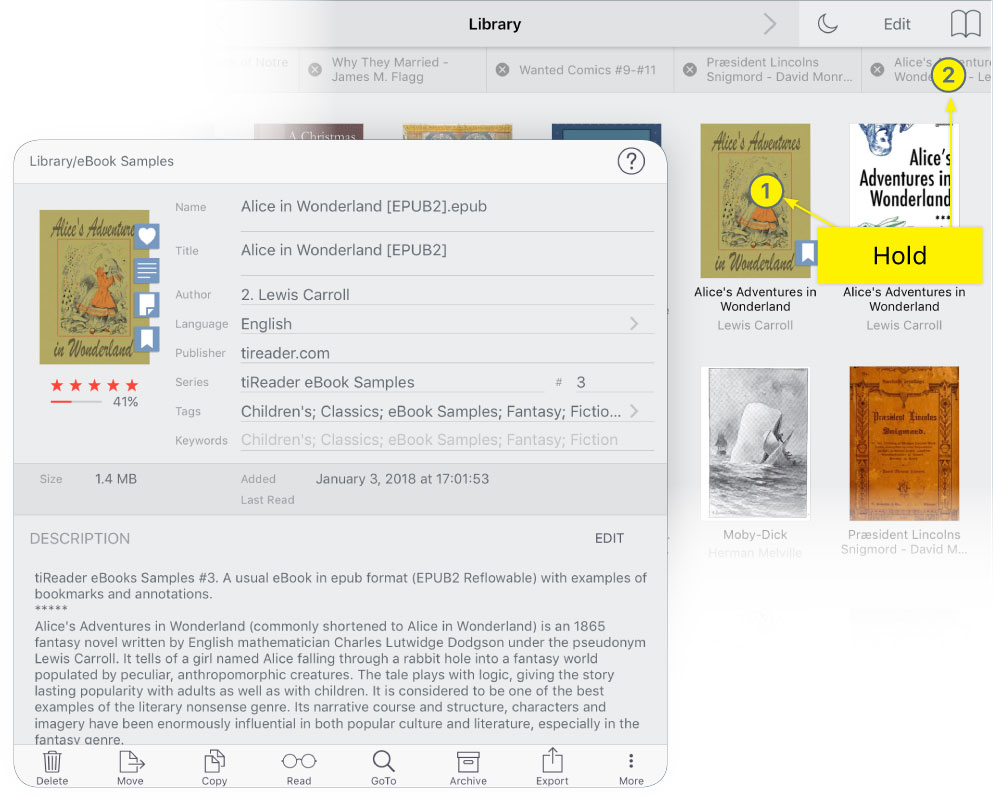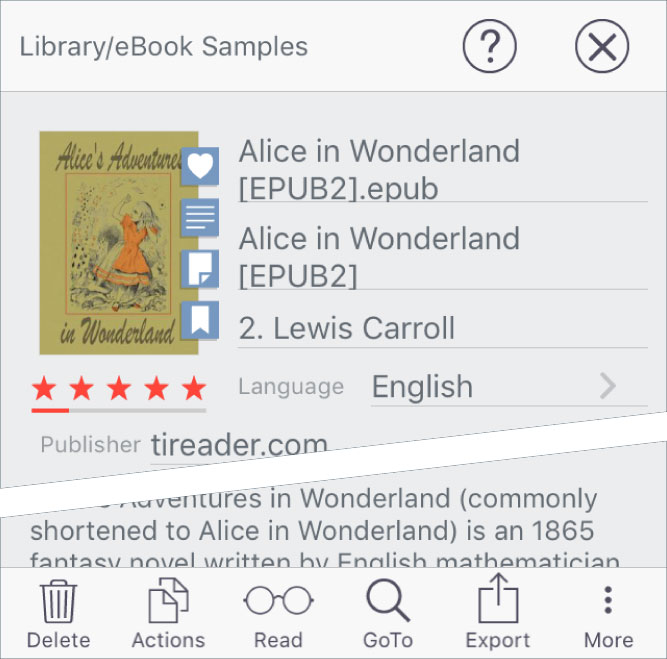Library Interface
After running the App, the tiReader Library Interface will appear making it easy to:
- Manage books and folders (import/export, rename/move/copy/delete, zip/unpack, assign tag and attributes);
- Synchronize the metadata of books / folders between different devices via iCloud;
- Status indicator for synchronizing the Library;
- Changing the eBook / Folder covers by choosing them from the Photos or from the Web;
- Search folders/docs in Library (simultaneously by Folder/File name, Title or Author);
- Bookmark and Annotation search across books in Library*;
- Predefined library filters to assist in document retrieval;
- Advanced folder view: Flat View and Hide Folders;
- Upload/Download folders and files from Storage (Google Drive, Dropbox, Yandex Disk, WebDAV);
- Download books from OPDS catalogs and Calibre-servers;
- Indicate the transfer status for Cloud and OPDS catalogs;
- Access to the Transfer List with Main menu;
- Import photos from your iPad photo library;
- Function Document Picker;
- WiFi Connect. Import / Export files via HTTP and FTP;
- Backup files. Transfer of the Library or any part thereof to another device or to another tiReader version;
- Sorting, grouping folders / files, choose the view of library;
- Select the App Skin.
* iPad only.
The Library Interface consists of:
- Toolbar
- Left Sidebar:
- Tab Bar (iPad)
- Edit Bar
- Bookmarks, Highlights and Notes Panel (iPad)
- Folders / Documents List
- Status Bar (iPad)
- Info Panel
Tap the button

on the
Status Bar (iPad), alternatively, swipe horizontally on Folders / Documents List to display Left Sidebar.
Swipe horizontally on Folders / Documents List to display Left Sidebar.
The left sidebar modes can be selected by three buttons on
Toolbar:
- Main menu.
- Sort menu. The button displays the current sort mode and direction.
- Search and Filters menu. The button displays a sign of the activity of any filters (arc below the magnifying glass icon)and activity of a special mode «Flat View» (FLAT sign above the magnifying glass icon).
In Edit mode, the
Sort Panel replaces the Left Sidebar and blocked access to the Main menu and Filters Panel.
Info Panel is displayed in a popup window. Touch and hold on a folder / document

in normal / default mode or on a
Document Tab (iPad)

to show the Info Panel.
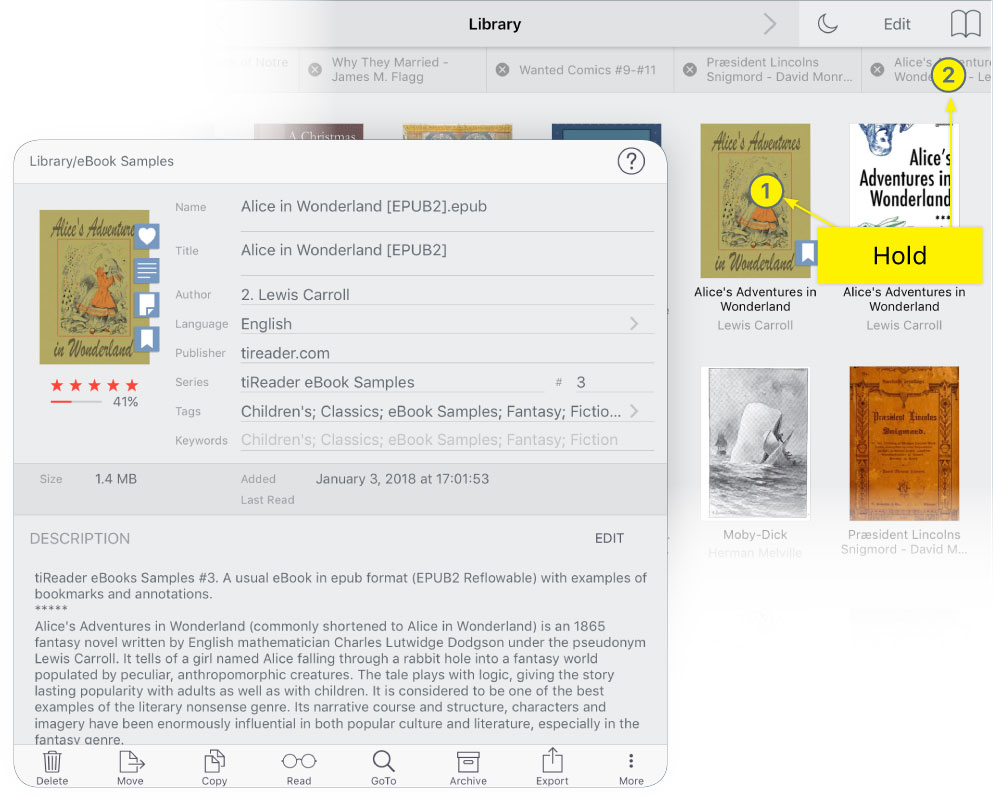
Info Panel is displayed in a popup window. Touch and hold on a folder / document in normal / default mode to show the Info Panel.
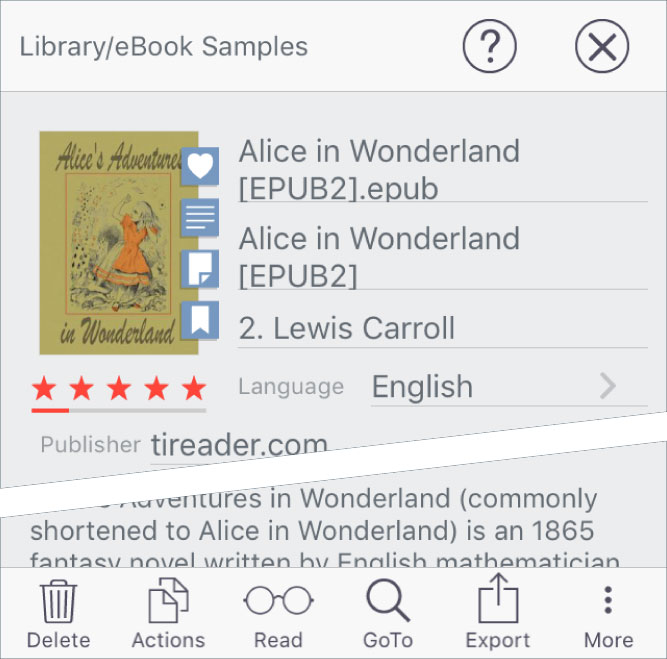
 ToolbarMain menuSort menuSearch and Filters menuTab Bar (iPad)Edit BarBookmarks, Highlights and Notes Panel (iPad)Folders / Documents ListStatus Bar (iPad)Info PanelReading documentsAppendix A: Special regimes of the App launchingAppendix B: Supported text encoding for TXT documentsAppendix C: View photo albumsAppendix D: tiReader Skins
ToolbarMain menuSort menuSearch and Filters menuTab Bar (iPad)Edit BarBookmarks, Highlights and Notes Panel (iPad)Folders / Documents ListStatus Bar (iPad)Info PanelReading documentsAppendix A: Special regimes of the App launchingAppendix B: Supported text encoding for TXT documentsAppendix C: View photo albumsAppendix D: tiReader Skins