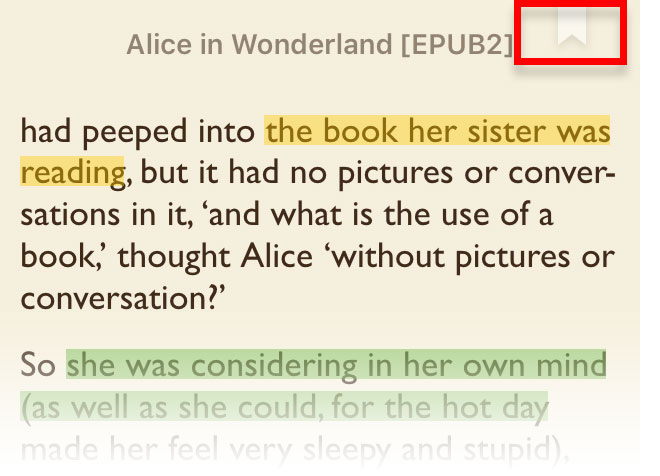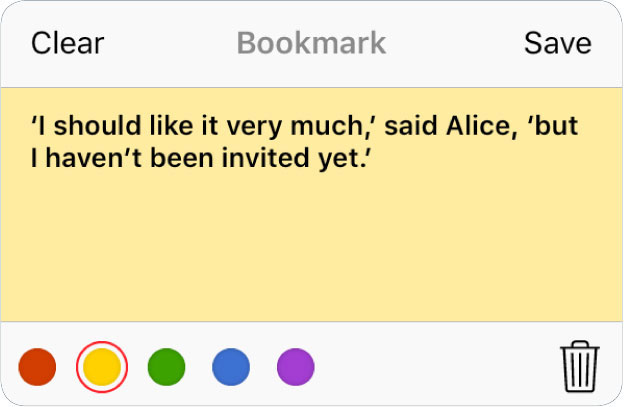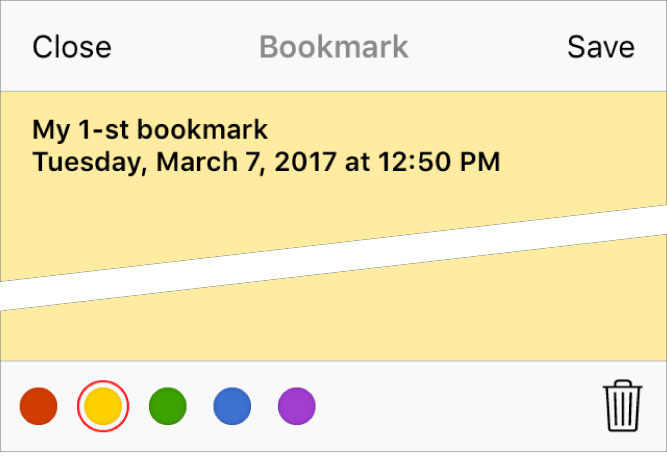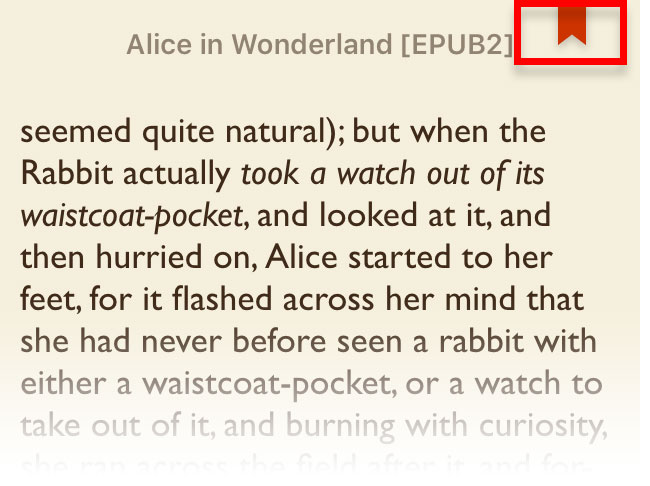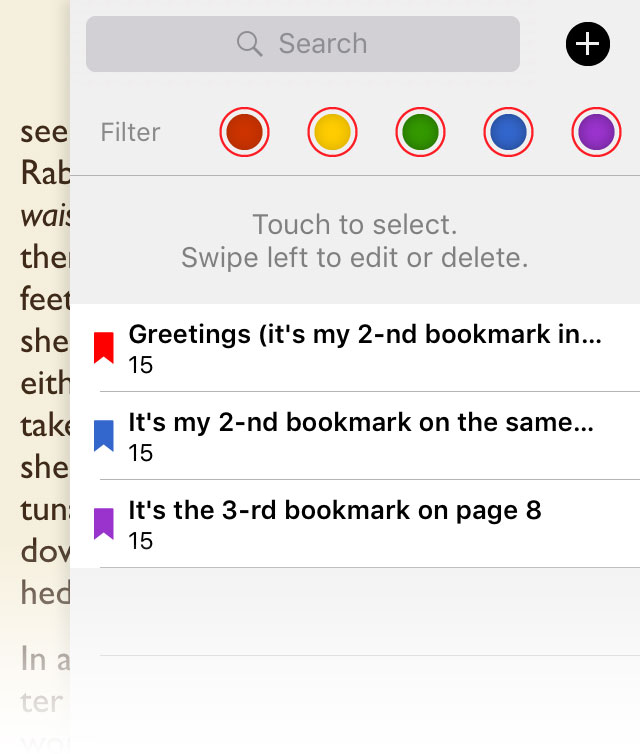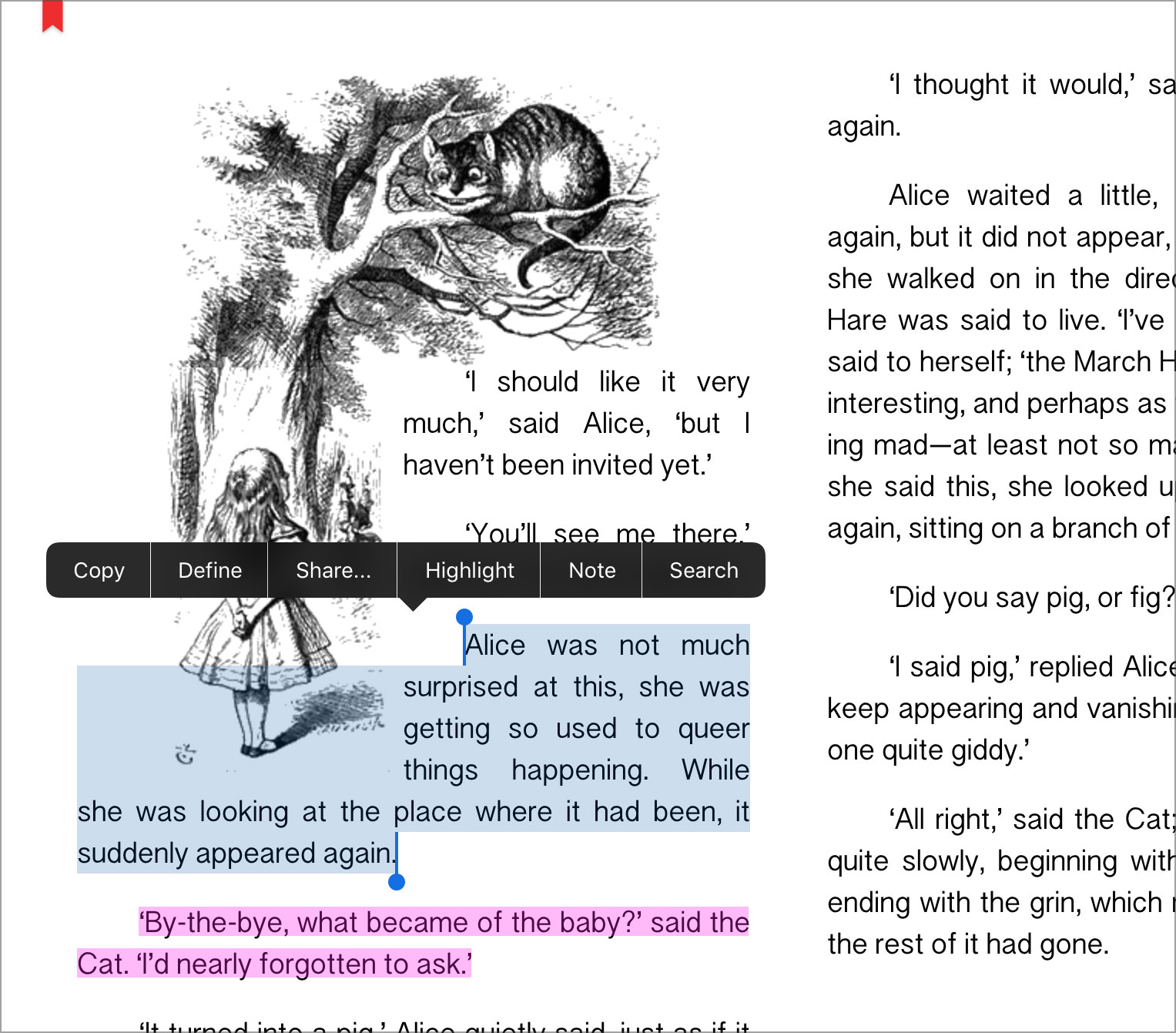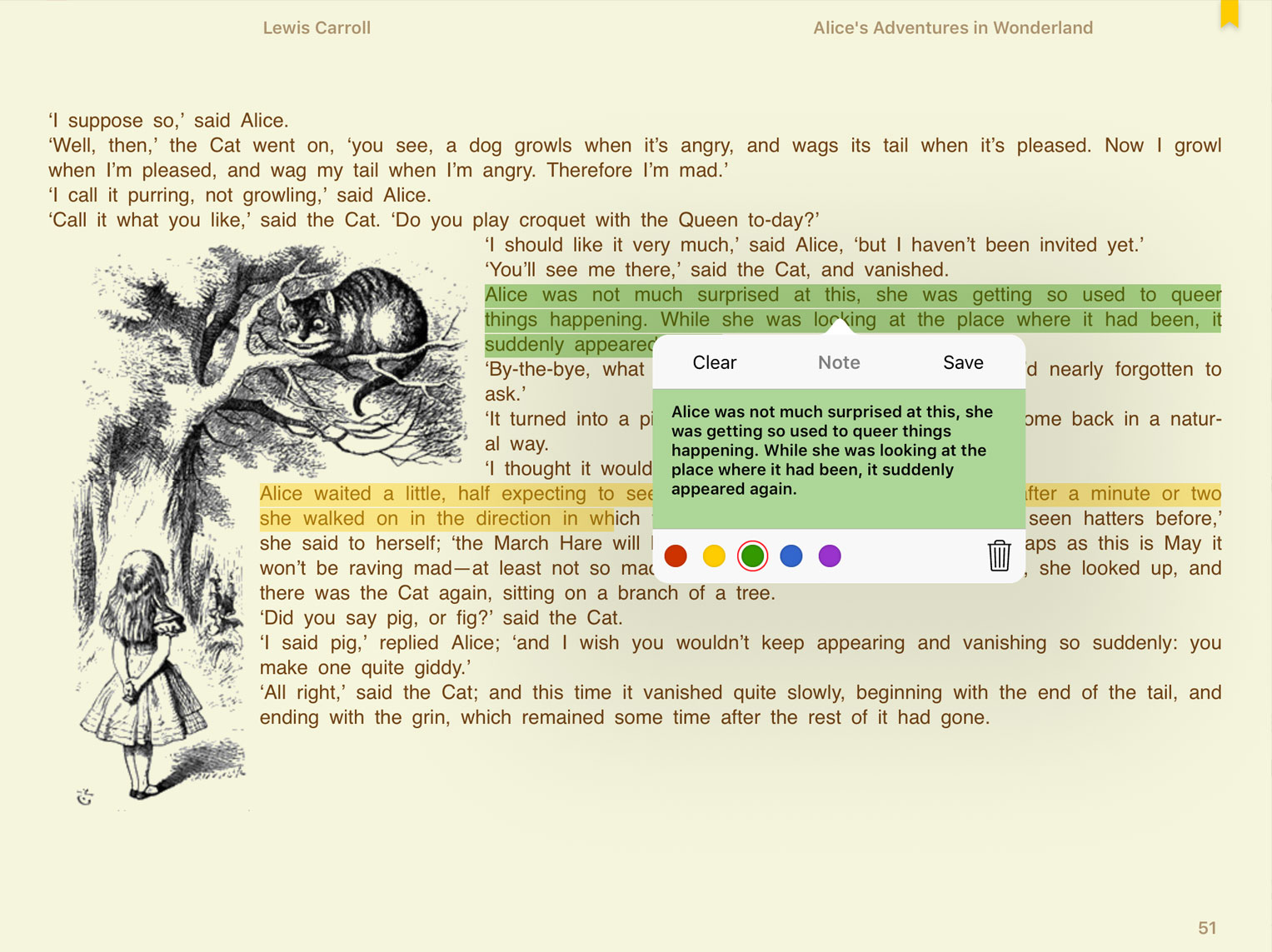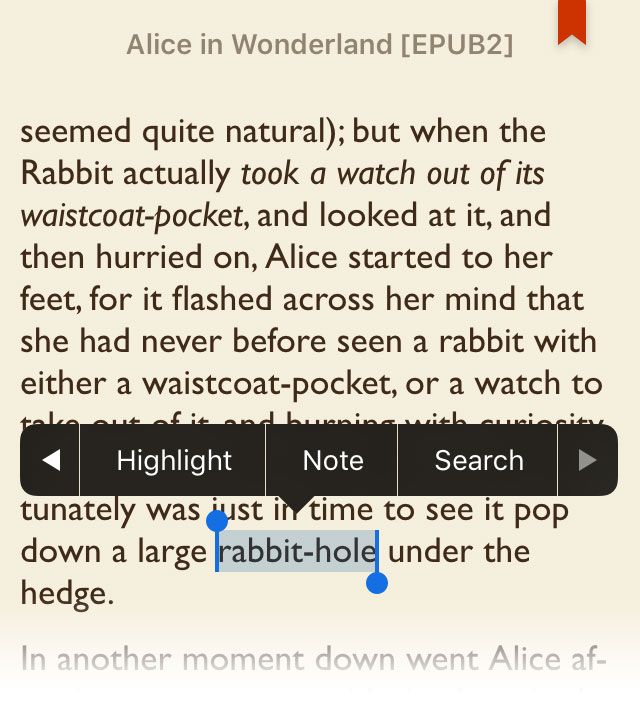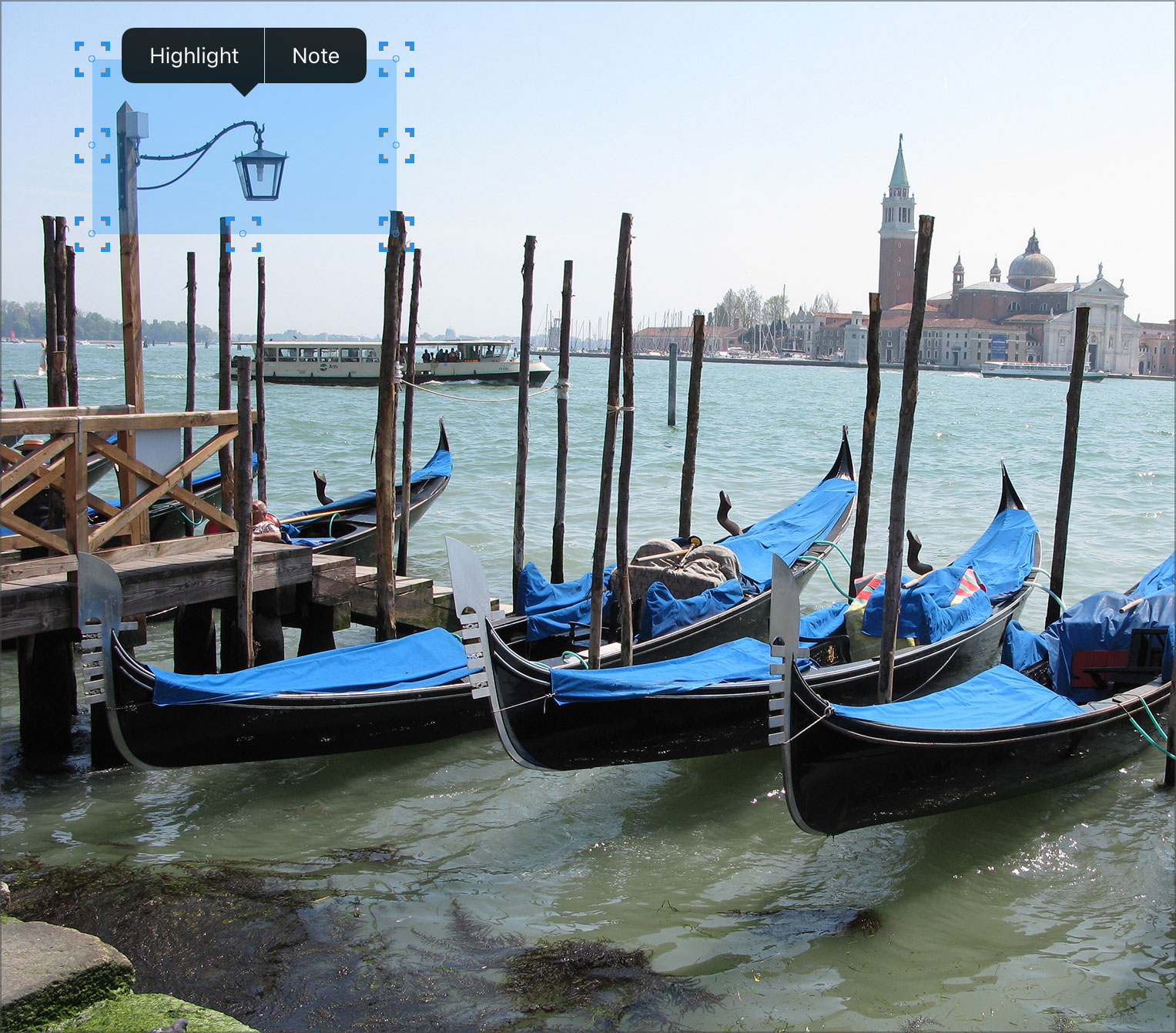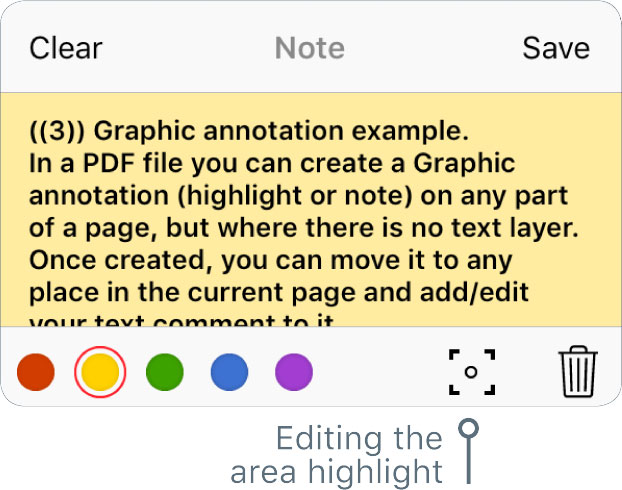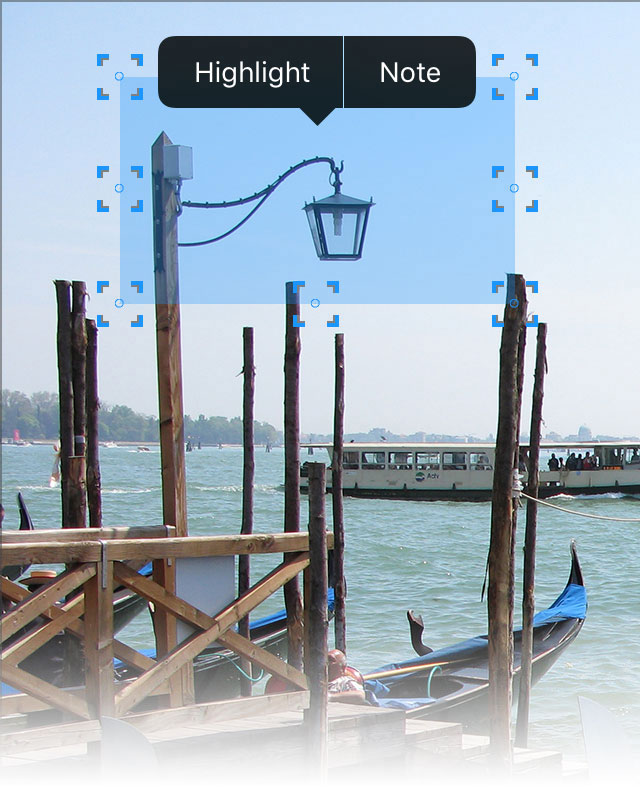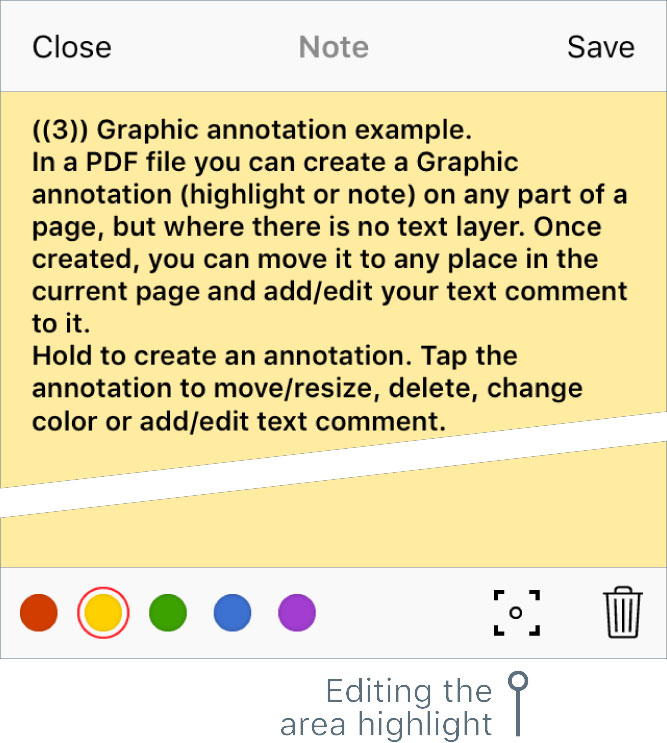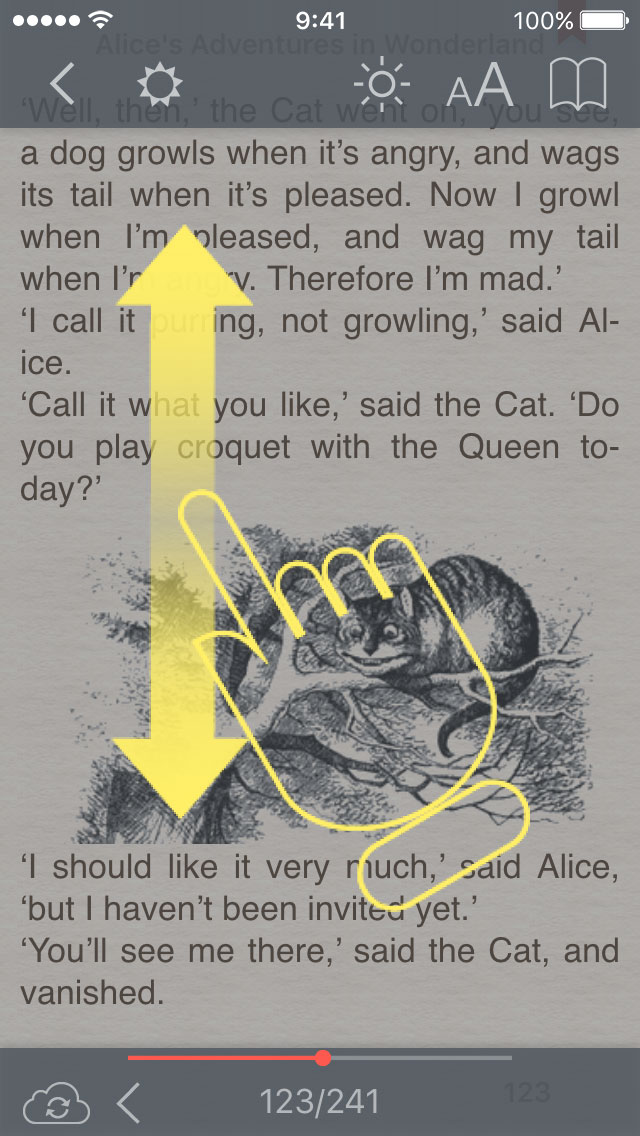Reading documents
Document Field
Bookmarks
Tap

to add a bookmark.
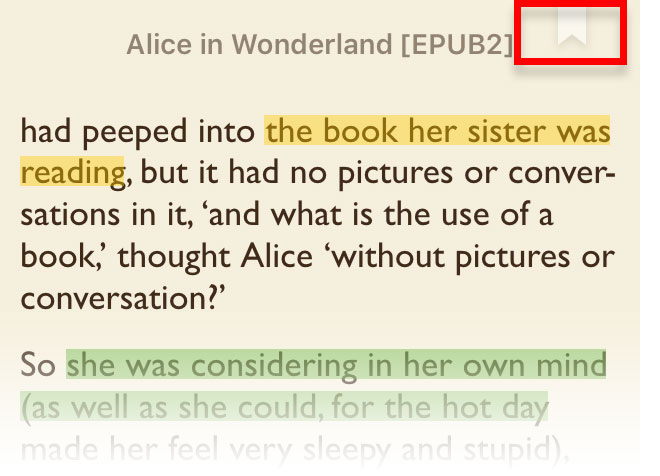
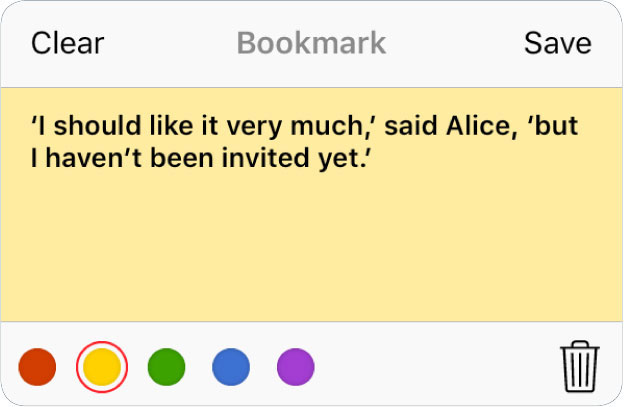
In the popup window you can change the bookmark name and/or color. Tap
Clear to clear the bookmark name. Tap
Save to save your settings and exit from dialog. Tap outside the dialog to cancel settings and exit from dialog.
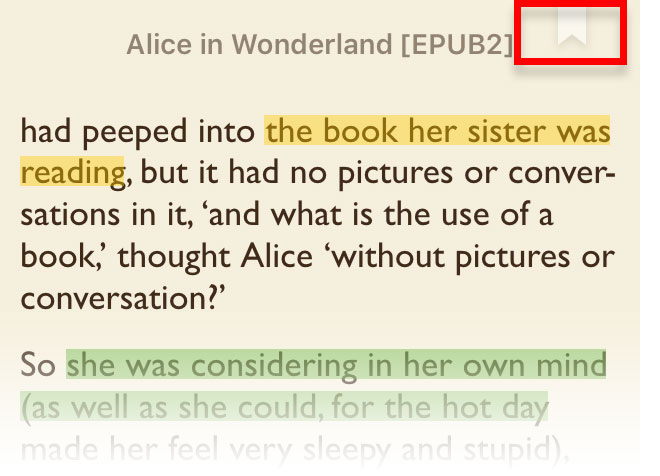
In the popup window you can change the bookmark name and/or color. Tap
Save to save your settings and exit from dialog. Tap
Close to cancel settings and exit from dialog.
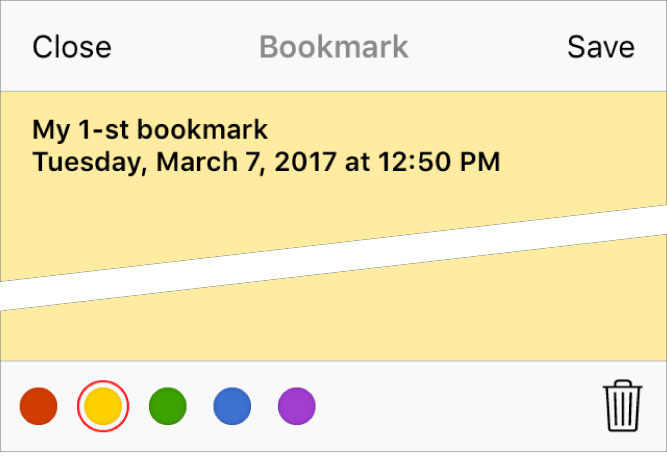
Tap color bookmark

to go to bookmarks list of the page.
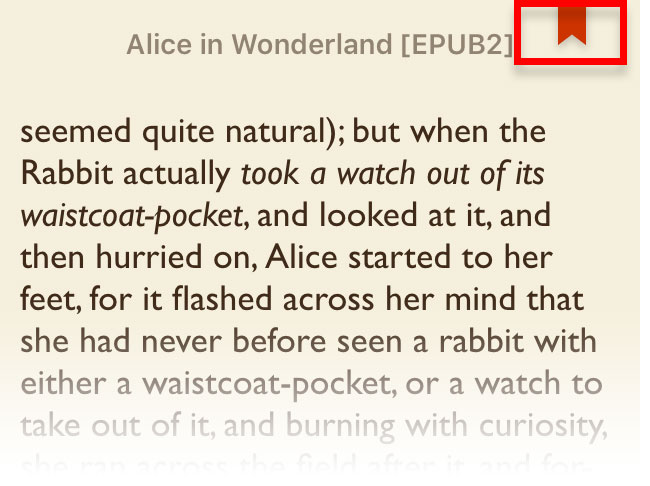
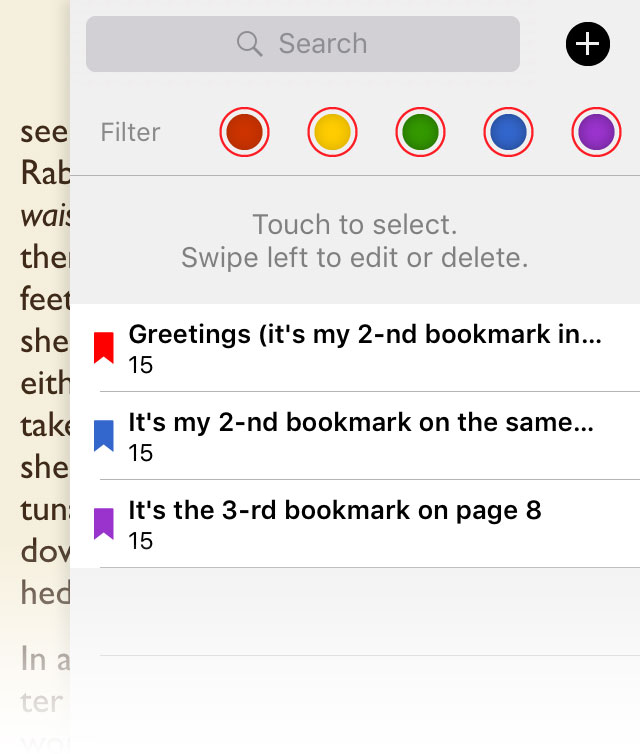 Highlights and Notes
Highlights and Notes
- For documents TXT, EPUB, EPUB 2, EPUB 3, FB2, MOBI, AZW, PRC, HTML
Touch and hold a word then move your finger to select the area, then tap Highlight or Note in the menu that appears.
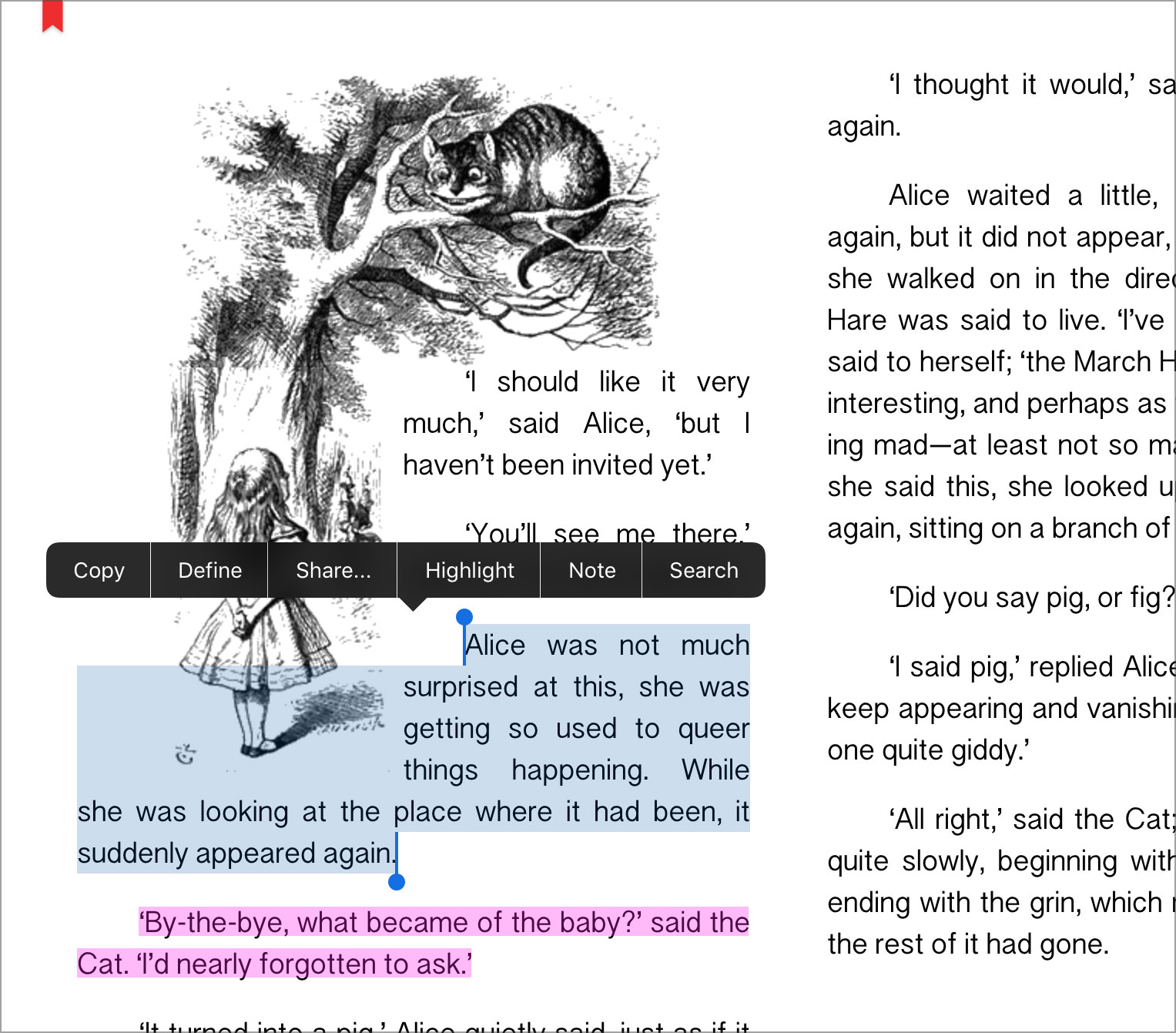
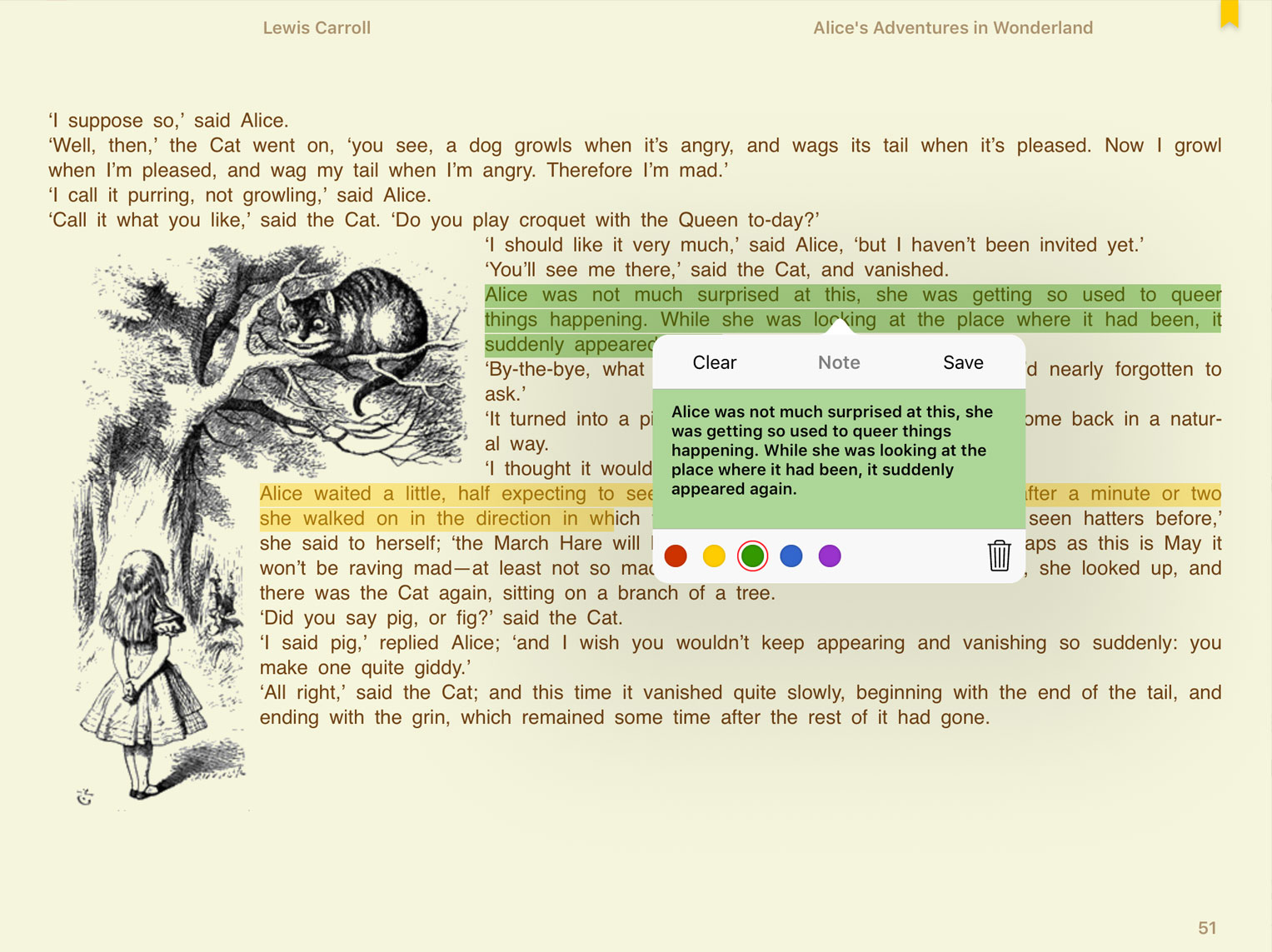
In the popup window you can change the name and/or color. Tap
Clear to clear the Note name. Tap
Save to save your settings and exit from dialog. Tap outside the dialog to cancel settings and exit from dialog.
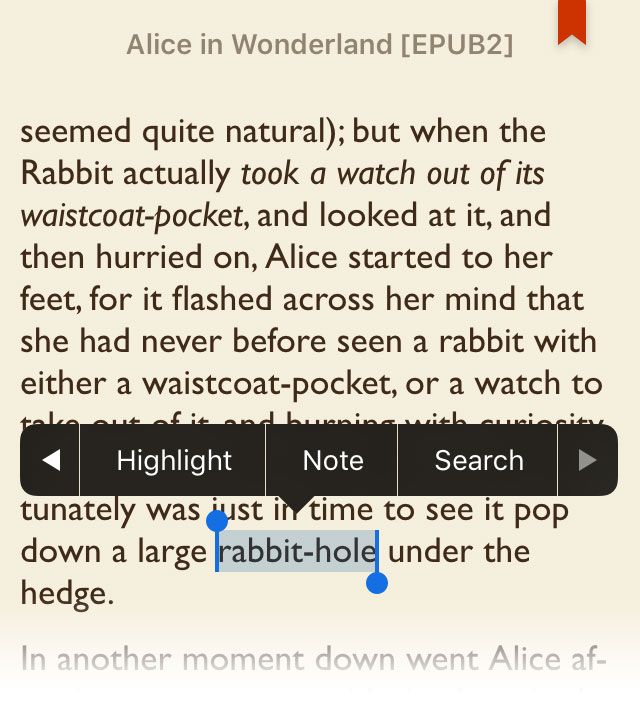
In the popup window you can change the name and/or color. Tap
Save to save your settings and exit from dialog. Tap
Close to cancel settings and exit from dialog.
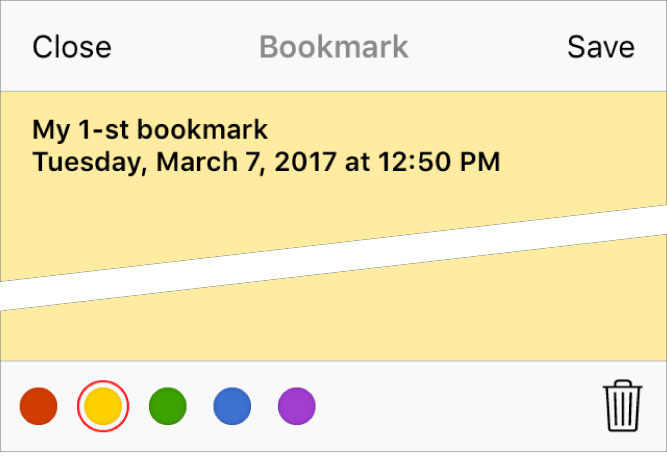
- For documents DJVU, PDF, CBR / RAR, CBZ / ZIP, JPG, JPEG, PNG, BMP, GIF, ICO, TIF, TIFF, XBM
Touch and hold then move your finger to draw the highlight, then tap Highlight or Note in the menu that appears.
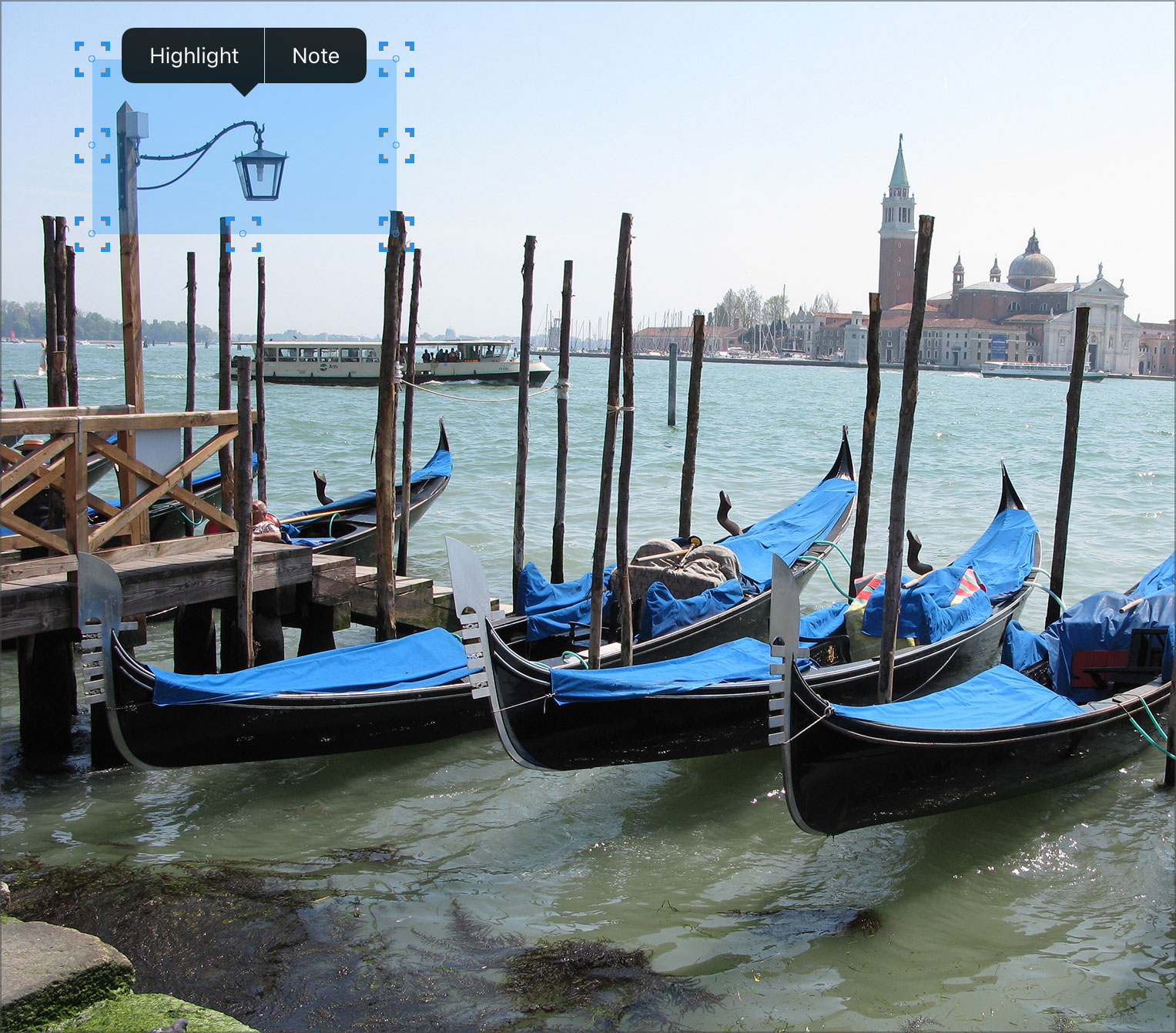
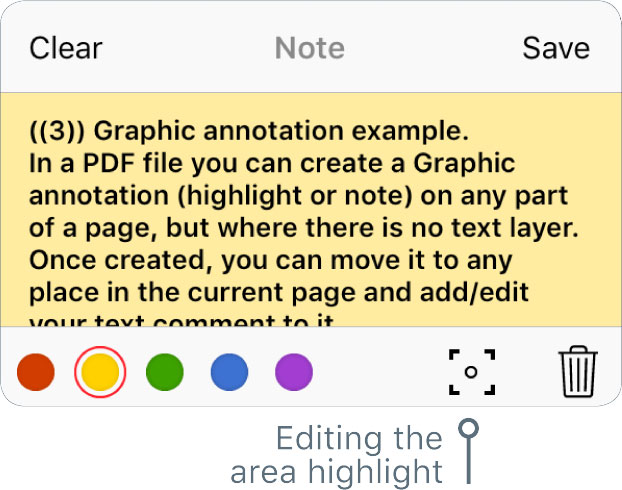
In the popup window you can change the name and/or color, go to the editing the area highlight. Tap
Clear to clear the Note name. Tap
Save to save your settings and exit from dialog. Tap outside the dialog to cancel settings and exit from dialog.
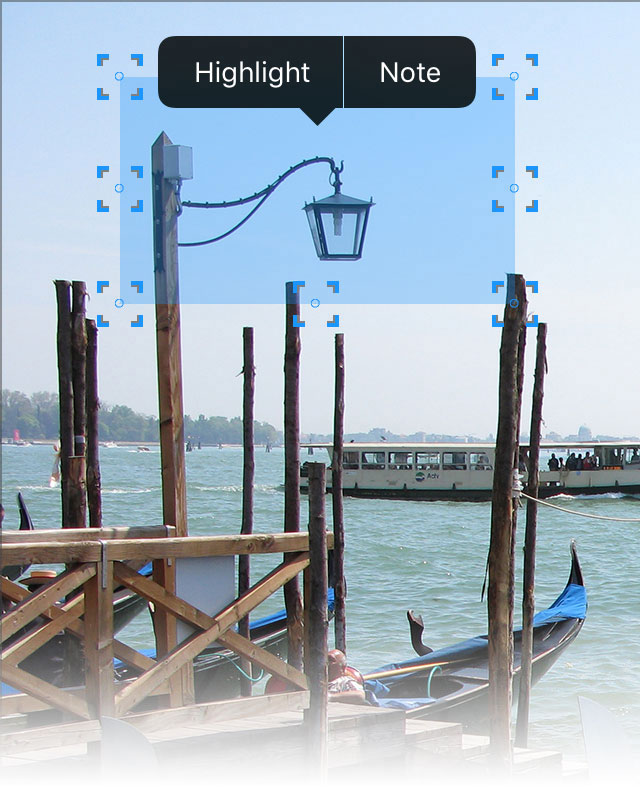
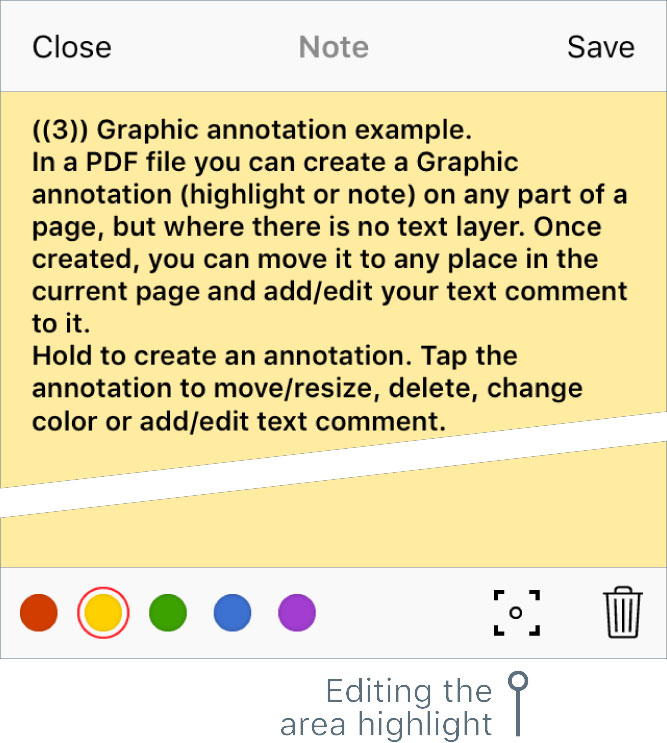
In the popup window you can change the name and/or color, go to the editing the area highlight. Tap
Save to save your settings and exit from dialog. Tap
Close to cancel settings and exit from dialog.
Zoom
- For documents TXT, EPUB, EPUB 2, EPUB 3, FB2, MOBI, AZW, PRC, HTML
Double tap the text to get the image of the page. Use pinch to zoom.
Tap  in the upper left hand corner to go to the reading of the book.
in the upper left hand corner to go to the reading of the book.
- For documents DJVU, PDF, CBR / RAR, CBZ / ZIP, JPG, JPEG, PNG, BMP, GIF, ICO, TIF, TIFF, XBM
Double tap to zoom.
Pinch to the Actual Page Size (Deep Zoom).
Navigating pages
Tap right / left to navigate to the next / previous page.
Swipe horizontally within the document to turn pages back / forward.
Reading Interface
Tap near the center of the screen to hide / show the Reading Interface.
In the Reading Interface mode, swipe to adjust the brightness.
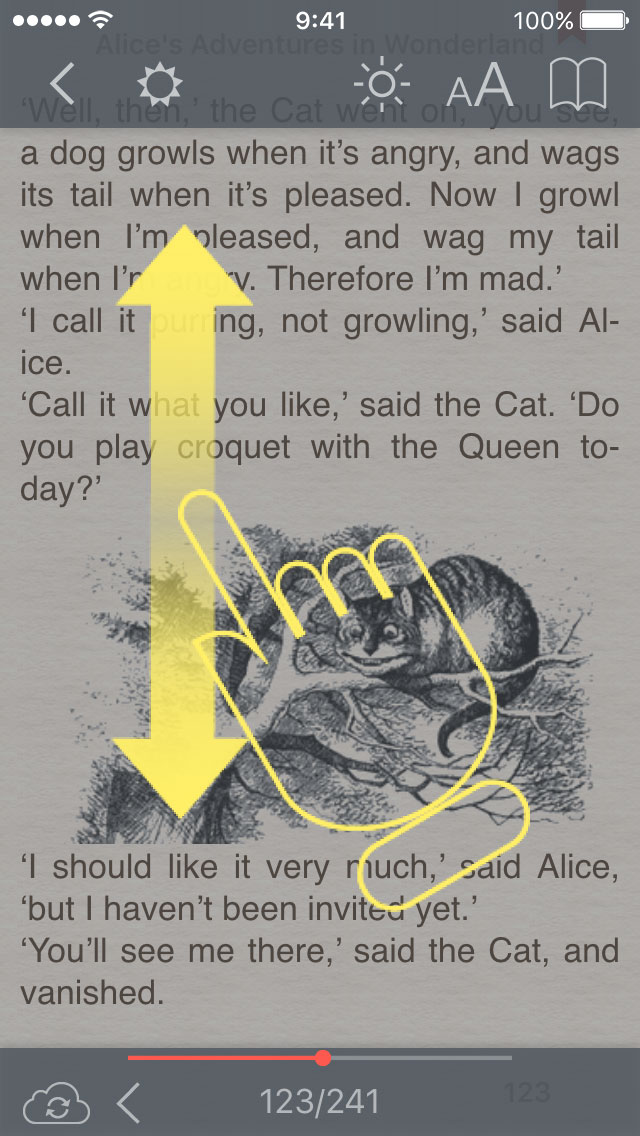
 Appendix A: Special regimes of the App launchingAppendix B: Supported text encoding for TXT documentsAppendix C: View photo albumsAppendix D: tiReader Skins
Appendix A: Special regimes of the App launchingAppendix B: Supported text encoding for TXT documentsAppendix C: View photo albumsAppendix D: tiReader Skins