Get started
How to download (import) books into the app library
What to do if something goes wrong
iCloud Sync
After Launch the tiReader App (iPad) it is telling me, «If you don't see your books, disable the search feature.» How do I do that?
How to change the UI language in tiReader?
How to add custom fonts to the tiReader font list available for reading mode?
The text file is not encoded correctly. How can this be remedied?
How to turn off the page turn animation?
How to read problem e-books. Format conversion
Is there a choice of backing up all my ebooks on the cloud and restore them directly in the application when needed?
How can I send email to your support team directly from tiReader?
YouTube. Manage caption settings
How to migrate from tiReader 2 Pro 4.10 to tiReader 5.x
Frequently Asked Questions
By default, sync is enabled.
You can enable / disable sync for all ebooks or a specific ebook:
iCloud Sync
Annotations and other metadata fields (bookmarks, tags, attributes, etc.) are automatically synchronized through your iCloud Drive for all your ebooks in tiReader Library.By default, sync is enabled.
You can enable / disable sync for all ebooks or a specific ebook:
- For all ebooks
Tap to go to the Settings (1,2).
to go to the Settings (1,2).
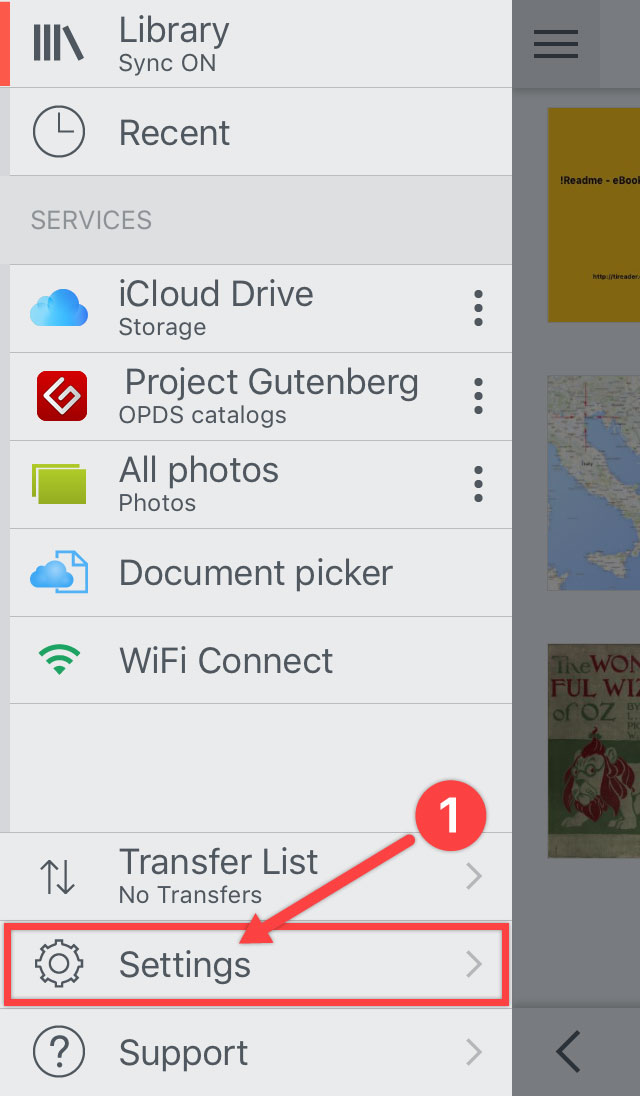
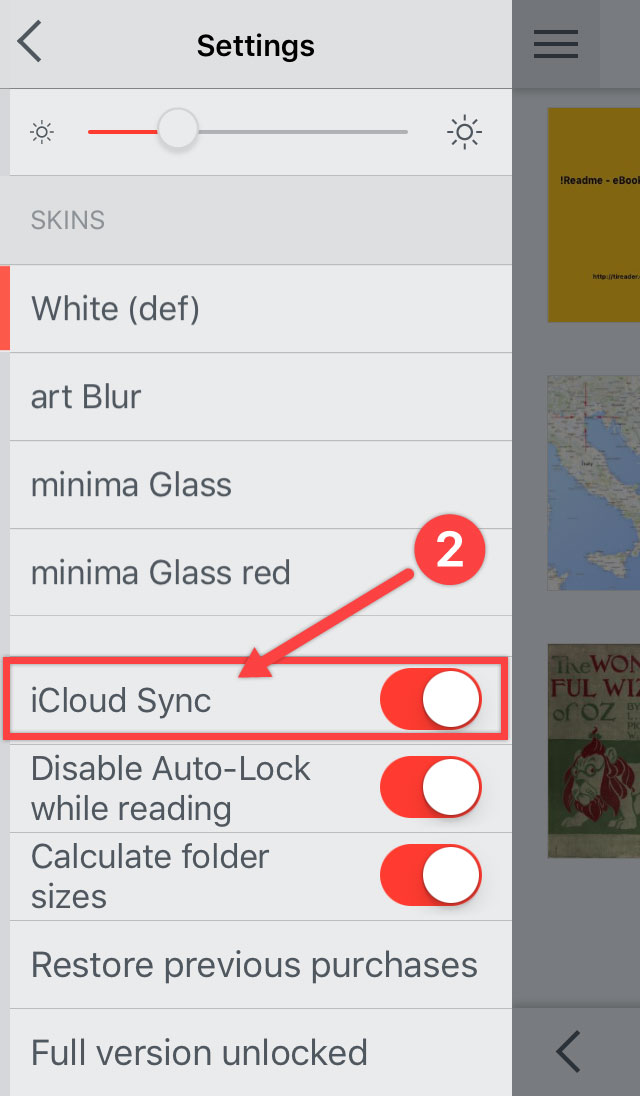
- For a specific ebook
When sync is enabled, you can also disable sync of a specific ebook via Info Panel
This option is used in case you need to make different annotations (bookmarks, tags, attributes, etc.) for copies of the same ebook within the same Library or for copies of the same ebook that are located on your different devices.
2. Tap to ebook cover to open the menu and tap to option Disable object Sync (3).
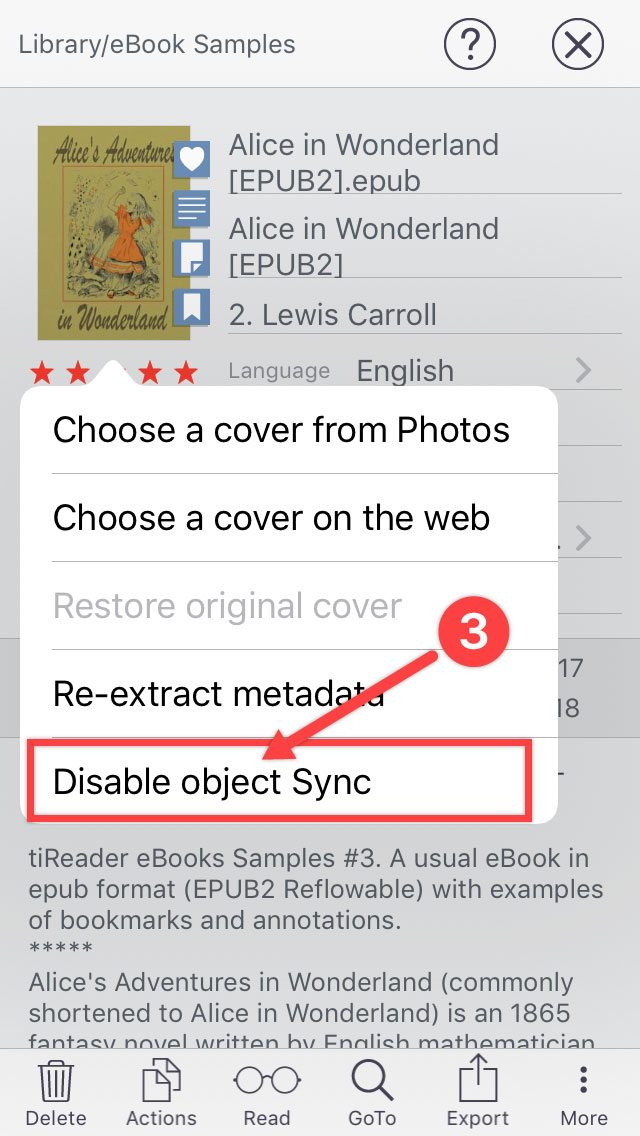
А special marker «Sync disabled» appears on the cover (4,5).
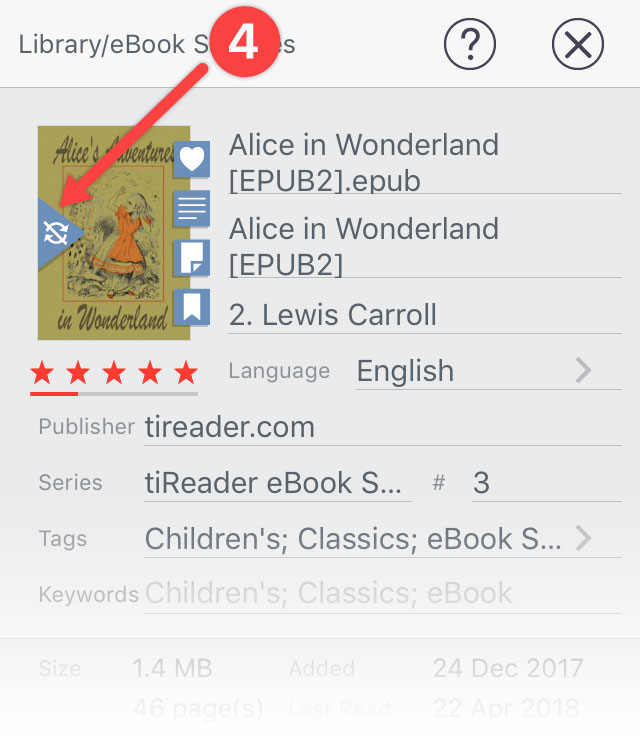
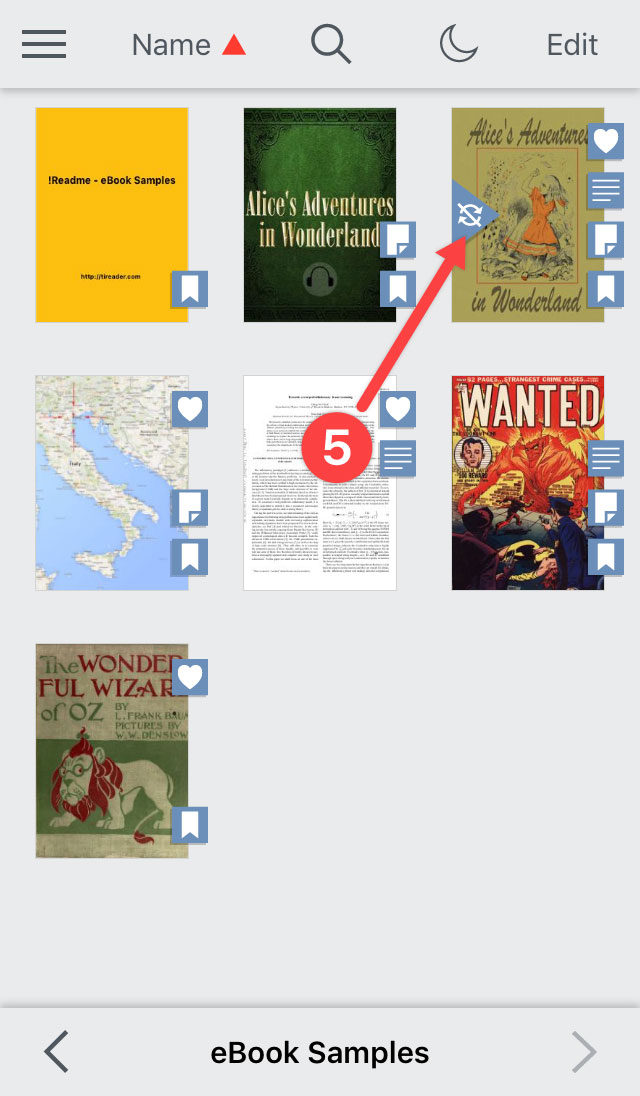
To synchronize the position of the current page between different devices (via iCloud), see
Help > Reading Documents > Page Navigation Bar
Frequently Asked Questions
By default, sync is enabled.
You can enable / disable sync for all ebooks or a specific ebook:
iCloud Sync
Annotations and other metadata fields (bookmarks, tags, attributes, etc.) are automatically synchronized through your iCloud Drive for all your ebooks in tiReader Library.By default, sync is enabled.
You can enable / disable sync for all ebooks or a specific ebook:
- For all ebooks
Tap to go to the Settings (1,2).
to go to the Settings (1,2).
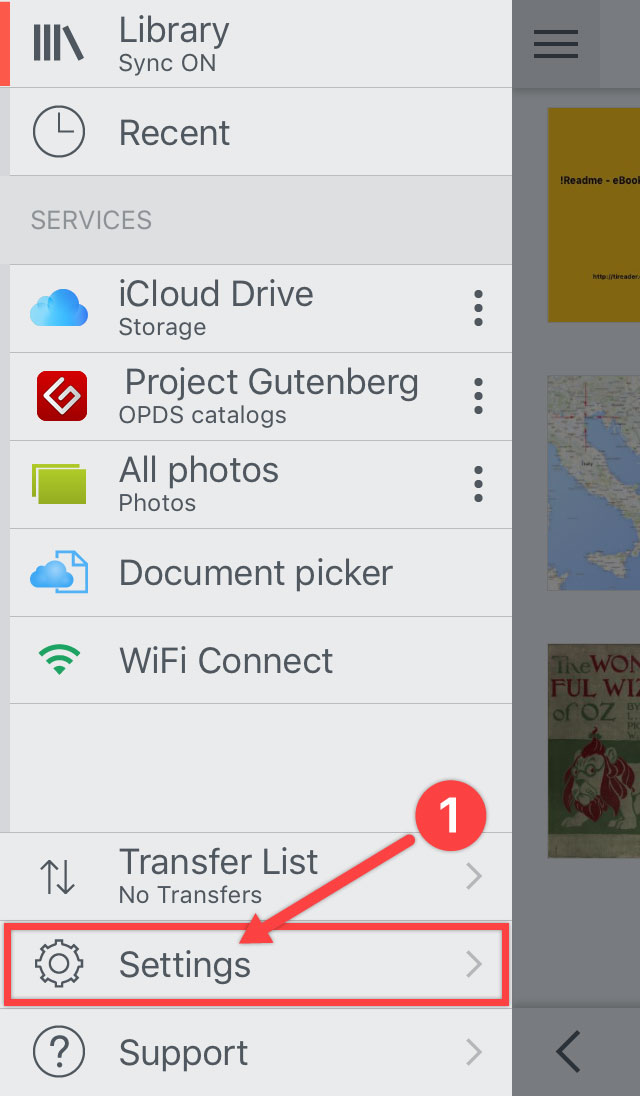
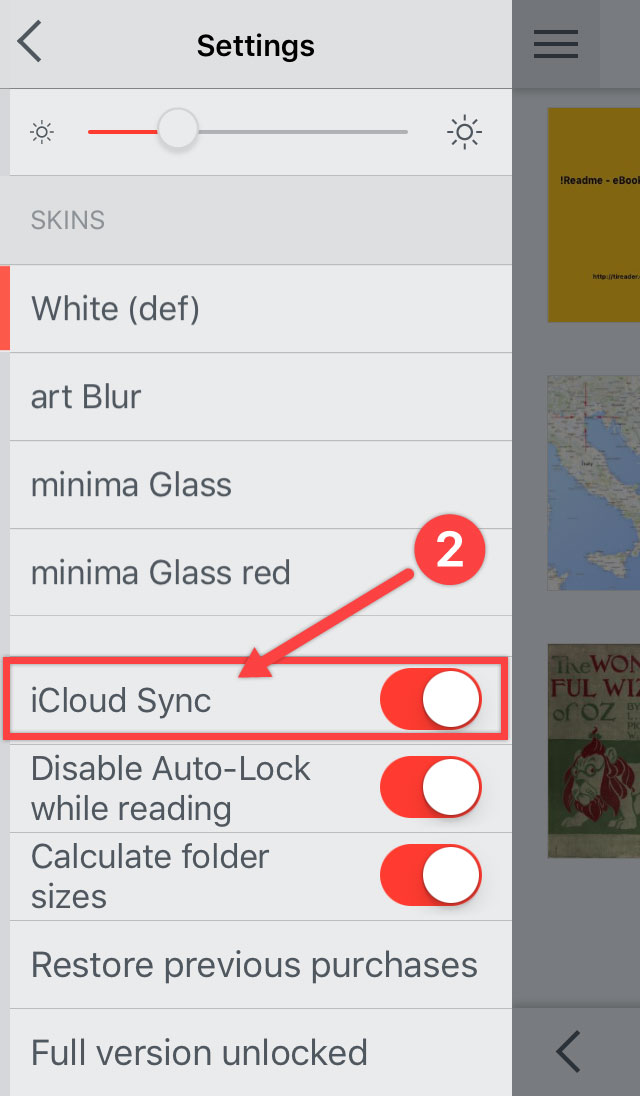
- For a specific ebook
When sync is enabled, you can also disable sync of a specific ebook via Info Panel
This option is used in case you need to make different annotations (bookmarks, tags, attributes, etc.) for copies of the same ebook within the same Library or for copies of the same ebook that are located on your different devices.
2. Tap to ebook cover to open the menu and tap to option Disable object Sync (3).
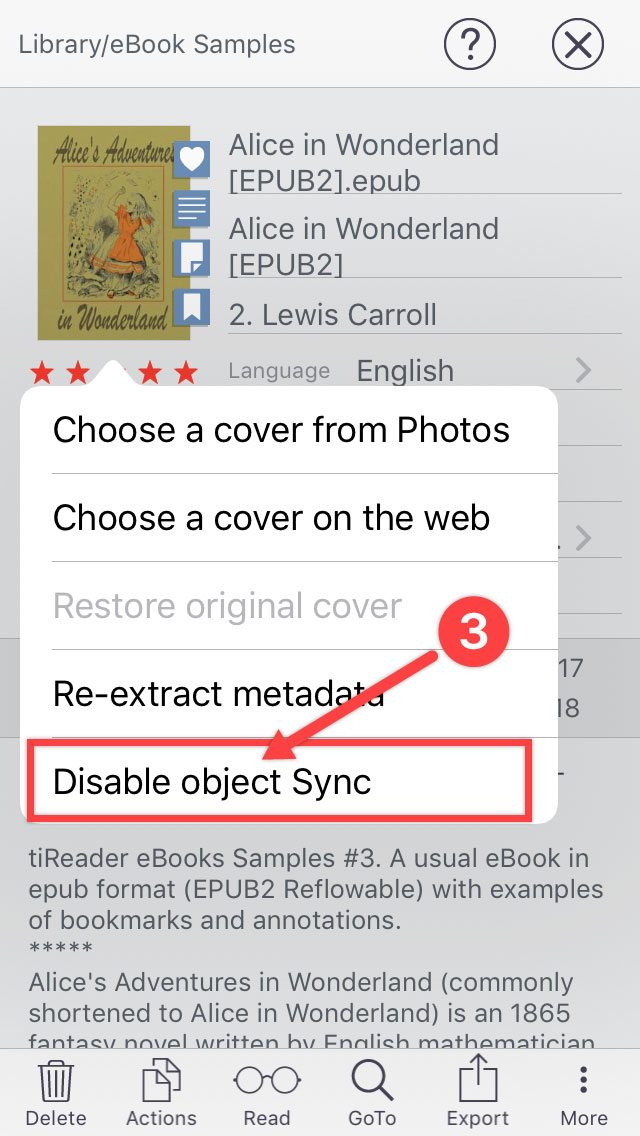
А special marker «Sync disabled» appears on the cover (4,5).
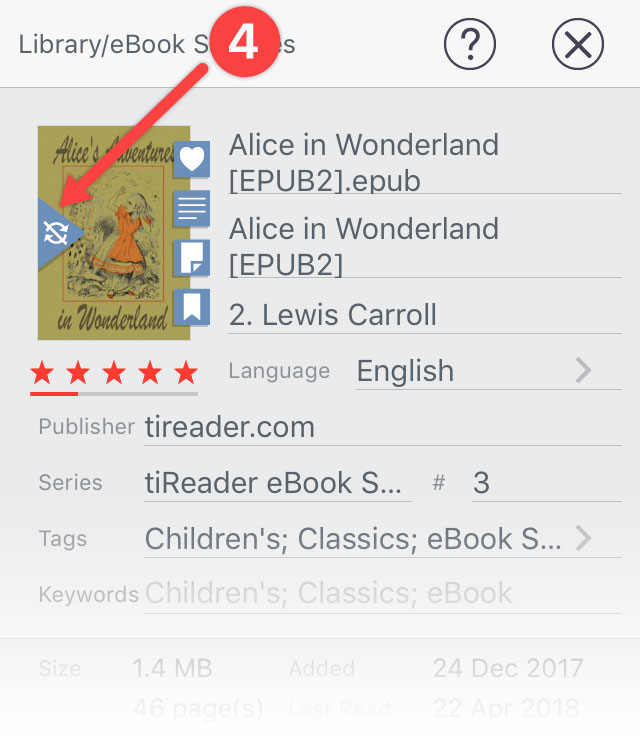
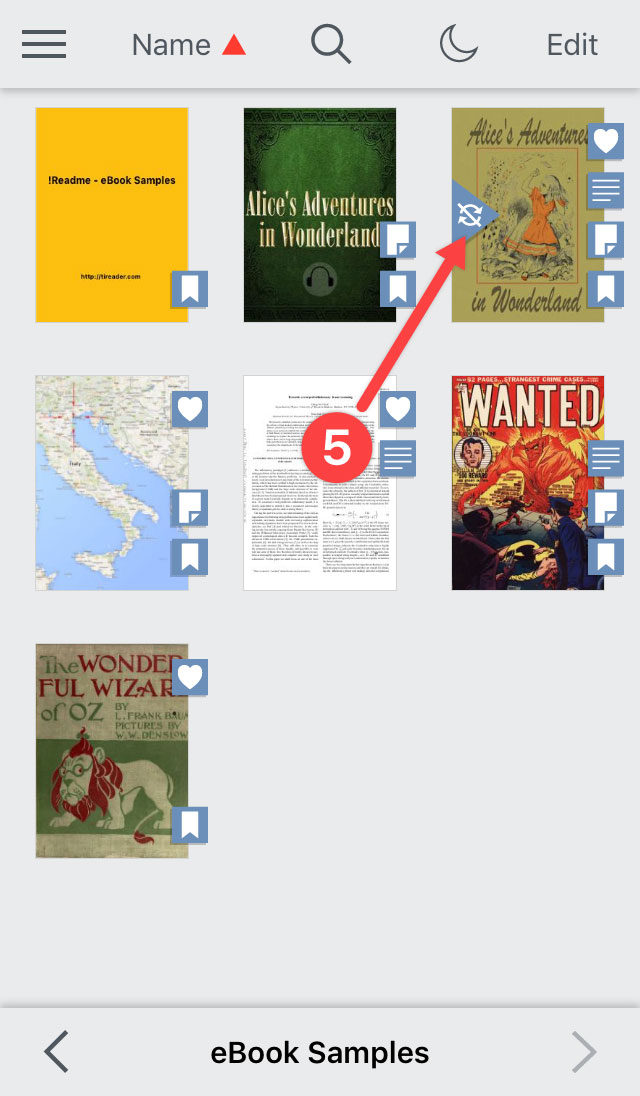
To synchronize the position of the current page between different devices (via iCloud), see
Help > Reading Documents > Page Navigation Bar
© 2017–2024 tireader.com