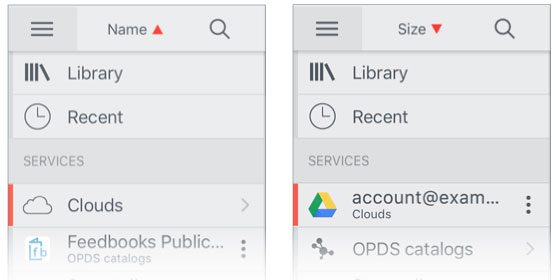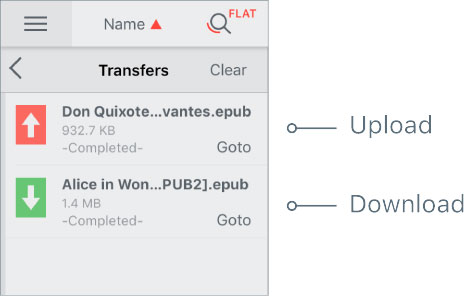Import & Export Files
Clouds
Import
You can download the folders / documents to the Library from the selected account. Tap

Main menu on the
Toolbar to go to the Clouds service.
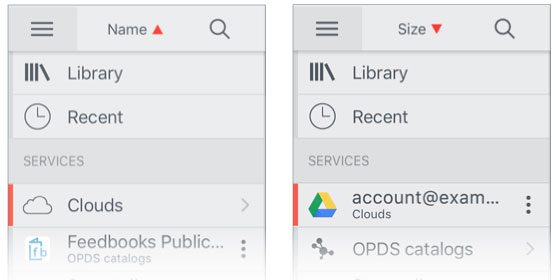
Hold on a folder / document in normal (default) mode to show the
Info Panel. Tap

on the Info Panel. In the popup window select the destination folder of the Library.
Tap
Edit on the
Toolbar to display the Edit Bar and enter to Edit mode. Select the folders / documents in the Account, and then tap

on the
Edit Bar. In the popup window select the destination folder of the Library.
Export
You can upload the selected folders / documents of the Library to your account. Tap

Main menu on the Toolbar to go to the Library.
Hold on a folder / document in normal (default) mode to show the
Info Panel. Tap

on the Info Panel. In the popup window select
Export to Storage. In the popup window select an account, and then, the folder in the account.
Tap
Edit on the
Toolbar to display the Edit Bar and enter to Edit mode. Select the folders / documents in the Library, and then tap

on the
Edit Bar. In the popup window select
Export to Storage. In the popup window select
an account, and then, the folder in the account.
Tap

on the Toolbar to choose
Transfer List. After the download / upload is complete, tap
Goto to go to the selected file in the Library / Cloud.
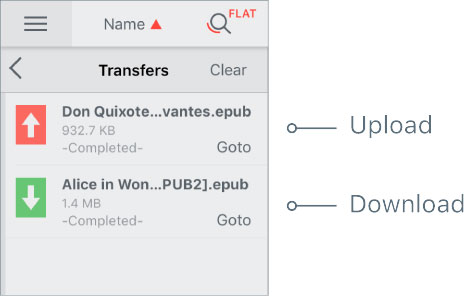
 iTunesCloudsOPDS catalogsPhotoWiFi ConnectBackup file (.trdb)Download files from your web browserDownload files from your
iTunesCloudsOPDS catalogsPhotoWiFi ConnectBackup file (.trdb)Download files from your web browserDownload files from your